Enable Shadow Copies (Enable Previous Versions)
- Click Start , point to Administrative Tools , and then click Computer Management .
- In the console tree, right-click Shared Folders , click All Tasks , and then click Configure Shadow Copies .
- The window that opens will look something like this, displaying all of your local disks:
- In Select a volume , click the volume that you want to enable Shadow Copies of Shared Folders for, and then click Enable .
- You will see an alert that Windows will create a shadow copy now with the current settings and that the settings might not be appropriate for servers with high I/O loads.
Click Yes if you want to continue or No if you want to select a different volume or settings.
Result
After hitting Yes, a shadow copy was taken and a schedule created to continue automatic copies.
- The default schedule takes two shadow copies per day. Once at 7:00AM and again at 12:00PM every Monday, Tuesday, Wednesday, Thursday, and Friday.
Modify the schedule:
- In Select a Volume, select the volume you want to modify and hit Settings below.
- A window will appear with settings for the selected volume:
- Click Schedule to continue:
3. Modify the schedule according to your requirements and hit OK.
Congratulations! You’ve enabled shadow copies, or previous versions of files, in Windows Server 2012 R2.











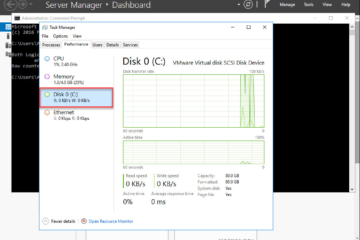
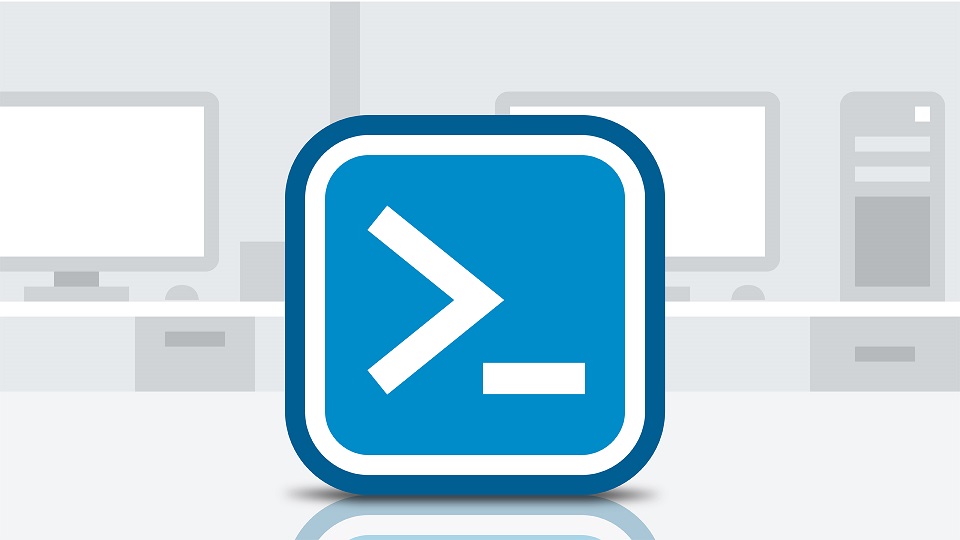
0 Comments