VMware PVSCSI Driver in Windows Server (2016)
Have you ever seen this error when trying to install Windows to a VM?
It’s probably because the Paravirtual SCSI driver is not loaded. Windows doesn’t contain this driver, so it’s necessary to insert and install it at boot of the ISO. In a VM, we do this with a virtual floppy drive and a floppy disk image.
This is quite trivial, but new users may not think to add a floppy drive or know that there are floppy images with VMware Paravirtual drivers on their host.
I used VMware ESXi 6.0 and chose to use Windows Server 2016 as the VM guest.
I’ll start by creating a new VM
I’m naming my VM “Windows PVSCSI” because it’s quite appropriate.
As you’re customizing the VM settings, hit “Add other device” and add a new Floppy drive
Browse for an image for this. On your host there is a folder that comes up “vmimages” which contains floppy images for various operating systems.
For the most recent operating systems (Windows 8, 8.1, Server 2012, Server 2012 R2, Server 2016) you should use the Windows 8 floppy.
- For OS such as Windows 7 you should use the 2008 floppy because it is the same codebase.
So here’s what my VM looks like with the floppy and VMware Paravirtual SCSI controller.
Note that the floppy is there.. it’s important.. xD
Again to review my VM settings, in case you wanted to be clear about something:
And then go ahead and create the VM.
Installing Windows with the PVSCSI driver
So I’ve booted my “Windows PVSCSI” VM but the hard drive can’t be found!
Click “Load driver”
Browse for the floppy image you attached when creating the VM
Select the folder for your Guest OS architecture, most likely AMD64
And Windows recognized the driver and will let me install it! So click next:
And after a minute or two…
… The disk appears so Windows can be installed!
Thank you for reading. I hope this has helped you!

















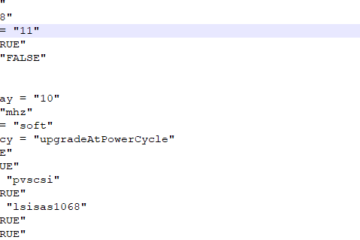

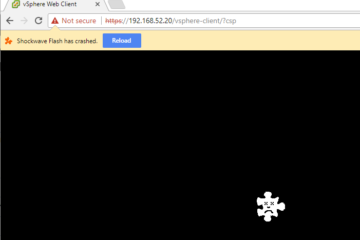
0 Comments