I just had to expand the size of one of our CSV’s without much notice. I wasn’t prepared for this, but I knew two things:
- The iSCSI LUN had to grow
- The Virtual Disk inside Windows also had to grow.
Our Hyper-V cluster contains three virtual disks:
Volume1, Quorum Witness, and Volume2.
- Volume1 = 1TB
- Volume2 = 1TB
Volume 2 filled up. Only 11GB free.

Not okay.
1. Expand the iSCSI LUN size
There’s a Synology backing this cluster. I didn’t do any documentation of expanding the iSCSI LUN because this will vary depending on your iSCSI server.


I grew LUN2 from 1TB to 2TB.
After the LUN expansion, when you view Failover Cluster Manager, you can see that the size has updated but you are not able to utilize the extra space yet. You need to extend the Virtual Disk too.
2. Extend the Virtual Disk
Log in to the OWNER NODE of the Cluster Shared Volume
- Find out in failover cluster manager who owns the virtual disk
- You will not be able to do this from a non-owner node.
![]()
3. Put disk into maintenance mode
Right click > More Actions
Ensure you’ve migrated or shut off any VMs on the virtual disk before entering maintenance mode!

Now that your Virtual Disk is in maintenance mode and the VMs that were running on it are safely moved or powered off, we can make modifications to the size.
On the owner node:
4. Open diskmgmt.exe ( Disk Management Console)
- look for your CSV to expand (it should have a large unallocated region)
- right click / extend / next, next, next…

5. Bring the virtual disk out of maintenance mode
Profit

That’s it! Your Cluster Shared Volume has grown in capacity.

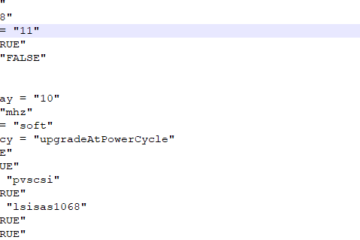

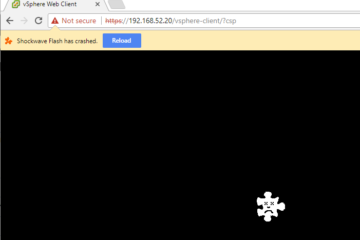
0 Comments