What happened?
It came as a surprise to me that a few of my production vSphere and vCenter environments all started exhibiting issues with the vSphere web client.
I tried on every browser, both Windows and Mac, but kept getting this message:
Accompanied by a friendly reminder that the page couldn’t render:
As noted by VMware, this impacts all versions of the Web Client.
Additionally, there is no known resolution, but a few workarounds exist that are detailed below.
- Personally I chose to patch the pepflashplayer.dll for Windows Chrome.
-
you can find the download at the bottom of this article

It worked like a charm! I was back in the Web Client without even re-launching Chrome!
Symptoms
While logging in to the vSphere Web Client the flash plugin crashes with the following error:
Shockwave Flash has crashed.
Cause
For more information see https://bugs.chromium.org/p/chromium/issues/detail?id=774862
Resolution
To workaround this issue, use one of these options:
- Download Flash Player 27 Beta, available at http://labs.adobe.com/downloads/flashplayer.html. Release Notes are available at, http://fpdownload.macromedia.com/pub/labs/flashruntimes/shared/air27_flashplayer27_releasenotes.pdfNote: This is a Beta build and used at your own risk.
- Use an older version of Shockwave Flash. For more information see the Additional information section.
Additional Information
- Click Start > run, type appwiz.cpl and click Run.
- Uninstall Adobe Flash Player 27 NPAPI Version 27.0.0.170.
- Download https://fpdownload.macromedia.com/pub/flashplayer/installers/archive/fp_27.0.0.159_archive.zip.
- Extract the fp_27.0.0.159_archive.zip\27_0_r0_159\flashplayer27_0r0_159_win.msi.
- Close FireFox.
- Run the extracted flashplayer27_0r0_159_win.msi.
- Click Start > run, type services.msc and click Run.
- Disable Adobe Flash Player Update Service.
- Open the vSphere Web Client in FireFox.
- Download the attached 2151945_pepflashplayer.7z. [Link at bottom of post]
- Extract the pepflashplayer.dll to the Desktop.
- Open C:\Users\%username%\AppData\Local\Google\Chrome\User Data\PepperFlash\27.0.0.170\ in File Explorer.
- Rename pepflashplayer.dll to pepflashplayer.old.
- Copy the pepflashplayer.dll extracted earlier from the desktop to C:\Users\%username%\AppData\Local\Google\Chrome\User Data\PepperFlash\27.0.0.170\
- Open the vSphere Web Client in Chrome.
- Uninstall the current Adobe Flash Player. For more information, see https://helpx.adobe.com/flash-player/kb/uninstall-flash-player-mac-os.html.
- Download the installer for Adobe Flash Player 27.0.0.159, available at https://fpdownload.macromedia.com/pub/flashplayer/installers/archive/fp_27.0.0.159_archive.zip.
- Extract the flashplayer27_0r0_159_mac.dmg from fp_27.0.0.159_archive.zip\27_0_r0_159\.
- Install Adobe Flash Player using flashplayer27_0r0_159_mac.dmg.
- Disable automatic updates for Adobe Flash Player.
Download:



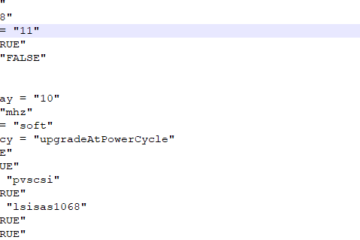


1 Comment
troyt · October 27, 2017 at 11:41 am
I chose to patch the pepflashplayer.dll for Windows Chrome. Worked GREAT Thank you