Synology has limited Docker availability in the package manager to only some select models (models and links updated 12/21/2020)
- 21 series:DS1821+, DS1621xs+, DS1621+, DVA3221
- 20 series:FS6400, FS3600, FS3400, RS820RP+, RS820+, DS920+, DS720+, DS620slim, DS420+, DS220+, DS1520+, SA3600, SA3400, SA3200D
- 19 series:RS1619xs+, RS1219+, DS2419+, DS1819+, DS1019+, DVA3219
- 18 series:FS1018, RS3618xs, RS818RP+, RS818+, RS2818RP+, RS2418RP+, RS2418+, DS3018xs, DS918+, DS718+, DS218+, DS1618+
- 17 series:FS3017, FS2017, RS3617RPxs, RS3617xs, RS4017xs+, RS3617xs+, RS18017xs+, DS3617xs, DS1817+, DS1517+
- 16 series:RS2416RP+, RS2416+, RS18016xs+, DS916+, DS716+II, DS716+, DS216+II, DS216+
- 15 series:RS815RP+, RS815+, RC18015xs+, DS3615xs, DS415+, DS2415+, DS1815+, DS1515+
- 14 series:RS3614RPxs, RS3614xs, RS814RP+, RS814+, RS3614xs+, RS2414RP+, RS2414+
- 13 series:RS3413xs+, RS10613xs+, DS713+, DS2413+, DS1813+, DS1513+
- 12 series:RS3412RPxs, RS3412xs, RS812RP+, RS812+, RS2212RP+, RS2212+, DS3612xs, DS712+, DS412+, DS1812+, DS1512+
- 11 series:RS3411RPxs, RS3411xs, RS2211RP+, RS2211+, DS3611xs, DS411+II, DS411+, DS2411+, DS1511+
- *10 series:RS810RP+, RS810+, DS710+, DS1010+
You can get it working on other Synology NAS by downloading the package direct from their server and doing a manual install.
I have tested this and it is working on my Synology DS416play
Download
Or you can check if there is a newer version available in the directory tree:
https://archive.synology.com/download/Package/Docker/
Install
Installation is basic, since there is a “Manual Install” function in the Package Center.
-
Launch Package Center
-
Click “Manual Install”
-
Upload the docker .spk you downloaded from above.
-
Install
That’s it!
Application is running
Trying to run a container
It works!
Feel free to comment to let me know if this works or not on your unsupported Synology NAS.







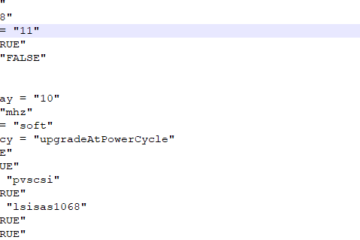

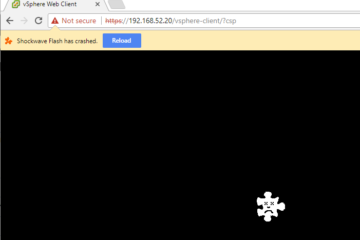
65 Comments
karenl · March 4, 2021 at 9:38 pm
Doesn’t work on DS219j 🙁
Jackie Frank · December 28, 2020 at 2:38 am
Same here… package is not supported or not compatible with my DSM version… sad noises ¯_(ツ)_/¯
I have a DS218play with DSM version DSM 6.2.3-25426 Update 3
Jeroen · February 16, 2021 at 8:43 am
The package won’t install on my DS218play either. Even when I allow any publisher.
DC · November 15, 2020 at 7:59 pm
No go on my Synology DS220j. I get the same error some other people have — “not supported by this version of DSM” or whatever. Wish I’d known a little bit more about the 220j limitations before I bought it…I just wanted something smallish for my rapidly getting out of control media collection. Been trying to find a good way to serve CBRs for weeks now, and I don’t have the technical know-how to skirt around the failings of Synology, Plex, etc.
dan · August 3, 2020 at 1:44 pm
Seems like the correct URL has changed, try this:
https://archive.synology.com/download/Package/spk/Docker/
mstaessen · July 26, 2020 at 10:23 am
It appears that Synology has upgraded the security on their usdl.synology.com endpoint. Luckily, you can still obtain the packages from https://archive.synology.com/download/Package/spk/
Victor · March 10, 2020 at 2:28 am
Hello, I’m using a DS419 Slim but when I tried manually installing the spk, it says ” this package is not supported on the platform of DiskStation or is incompatible with the currrent version of DSM”
Is there any suggestions how I can make this work for Synology DS419 Slim?
Feedback is appreciated
David M.L. · February 20, 2020 at 12:50 pm
Not working on my DS118.
Jakob · January 10, 2020 at 7:10 am
Just found this thread, I own a DS216play, with DSM 6.2.2-24922 update 4, and i cannot get it to install the docker package, do you by any chance know what the problem could be?
Tyler Woods · January 10, 2020 at 12:55 pm
I’m running 6.2.2-24922 update 3 and I have docker version 1.1.2-0329 installed. It’s possible that newer DSM versions will block this from happening, but otherwise I would try installing an earlier version of Docker to see if that’s also part of the issue.
izgase · April 7, 2020 at 4:16 am
hi jacob, could you install docker on ds216play? I have the dm version DS216play, with DSM 6.2.2-24922 update 4 and I cannot install it. Some alternative? downgrade?
oztech74l · July 30, 2019 at 5:05 am
Hi Tyler, thank you so much for this tutorial. I have installed the latest version of docker on my Synology DS416Play with no problem.
If I may ask, what containers do you use the docker for? I landed into your page as I’m looking for some tutorial on how to install Pi-hole as a container on docker for Synology NAS but there’s not much detailed information out there.
Care to do some tutorial blog about it? thanks
Cristiano · March 16, 2019 at 12:34 pm
Hi, there is a particular version that I could install in my Synology DS414j
Isn’t there a solution to install Homebridge without the Docker?
Michel · November 15, 2018 at 7:12 am
Installed on my DS418play without hurdles. Version 11.1.2.0329 as posted above in the how-to
JHM Ivens · November 10, 2018 at 6:22 am
Krijg docker niet op mijn DS216se geinstalleerd. Krijg de melding dat dit pakket {Docker-x64-1.11.2-0329.spk en Hoger) niet wordt ondersteund op het platform van diskstation of is niet compatible met huidige DSM versie!!
Mijn versie is DSM 6.2.1-23824 update1)
Tyler Woods · November 10, 2018 at 9:30 am
Try a newer version of the Docker package:
https://usdl.synology.com/download/Package/spk/Docker/17.05.0-0395/
John Ivens · November 10, 2018 at 10:01 am
I already did that . I get the samen error
Aron List · November 14, 2018 at 3:46 pm
Dutch:
Ik heb een soortgelijk model (DS116), en daarmee helaas hetzelfde probleem. Helaas is dit packet alleen geschikt voor NASsen met een x64 processor. De marvel Armada in die van ons valt helaas niet in die categorie. Dit pakket zal nooit gaan werken op onze modellen.
English:
I have a similar model (DS116) and have the same issue. Unfortunately this package is made for a NAS with a x64 processor. The DS116/216 have a Marvel Armada which is based on the ARM architecture. This package will never work for these models.
John Ivens · November 15, 2018 at 6:18 am
Thanks for your answer. It’s good to know!!
Michael · November 8, 2018 at 12:10 am
Just installed the latest docker (Docker-x64-17.05.0-0395) on my original DS418play (latest DSM, but no memory upgrade).
No problems!
After this I installed a duplicati-container, which is now working without any problems, too!
Thanx so much!!
Nikos · October 13, 2018 at 2:09 pm
hi i have ds118
CPU Model Realtek RTD1296
CPU Architecture 64-bit
CPU Frequency Quad Core 1.4 GHz
can i install docker?
shadowfr69 · November 7, 2018 at 6:42 am
Hello,
no, this is for architecture Intel x86 (x86-64)
Franz · May 19, 2018 at 7:20 am
Hi, have anyone idee, where is a install at ds411j. By manual install it make`s an error!
shadowfr69 · November 7, 2018 at 6:43 am
Hello,
this is for architecture Intel x86 (x86-64) only
Nico · April 14, 2018 at 1:40 am
Does not work on DS216se.
Greenscreener · April 13, 2018 at 11:37 am
Just a reminder for you. You CANNOT install Docker on devices with an ARM-based CPU. Docker just doesn’t support it. Maybe it will in the future, but I doubt it. For instance on my DS218 it doesn’t work, because it does have an ARM-based CPU.
Greenscreener · April 13, 2018 at 11:53 am
Actually, no, I’m wrong, but it just doesn’t work. It just doesn’t support the processor, it’s not ARM, from what I read. If I am wrong, please correct me.
Angel · March 26, 2018 at 3:51 pm
I have been using it for half a year and it is really great. Do you know how to proceed to update the actual docker apk without losing the info of the containers?
Tyler Woods · March 26, 2018 at 7:34 pm
I would imagine the manual install in package manager has an upgrade process which retains settings. If you want to try, it might be safe to first install some other app manually (an older version), configure some settings, and then attempt to install the newer version to see what the package manager does about that.
I have not tried to upgrade my docker app on the ds416 play, though. I can’t guarantee it is safe, but I’m inclined to think it should be.
Angel · April 1, 2018 at 10:40 am
OK, I went throught the manual install for the new docker spk file and the package manager updated the previous docker version and started all my containers. All went fine, no issues for the updates.
Thanks.
Angel · March 24, 2018 at 1:58 am
I had it installed for more than a half a year now and it is great. Do you ever upgrade the apk? I would like to do it but don’t know what will happen with my running containers and their configuration…
Thanks.
SpikeMixture · March 14, 2018 at 9:49 pm
It should be noted that this setup is for 64bit Processors on Synology NAS ONLY.
Check your model and if it has a 32 bit processor this will not work.
Marek · January 27, 2018 at 3:44 am
It doesn’t work on my DS218play 🙁 Is there any other way to install docker manually (via shell) either as the DSM package or standalone application?
Greenscreener · April 13, 2018 at 11:12 am
Doesn’t work on DS218 either.
Greenscreener · April 13, 2018 at 11:34 am
It doesn’t work, beacuse Docker isn’t made for ARM-based CPUs.
Jackie Frank · December 28, 2020 at 3:47 am
Not sure if that is still true… “Docker is a popular platform for software developers to develop and package their applications into container images. The Docker engine is natively supported on Armv6 (32-bit), Armv7 (32-bit) and Armv8 (64-bit) architectures.” on https://developer.arm.com/solutions/infrastructure/developer-resources/containers-and-virtualization/docker
fatianegra · January 17, 2018 at 2:44 am
It works well on my DS416play. (Docker-x64-17.05.0-0367.spk) Many Thanks!
Thomas · January 28, 2018 at 4:07 am
I just tried on my DS416play and it keeps saying “operation failed” just after the upload of the spk file finishes…
I tried all versions of the Docker spk available on the Syno packages website, still the same error.
Is there anything to do before installing Docker ? Dependencies, permissions ?
Thomas · January 28, 2018 at 4:27 am
I just finally managed to install Docker on my Synology DS416play
I couldn’t achieve installation using the Package Center inside DSM, keeping getting “Operation failed” errors just after the upload finishes.
So what I’ve done is manually install the SPK. To do that, connect to your NAS using a SSH client and then do the following command :
sudo -i # To change user to root
cd ~ # Go to the root home directory
wget https://usdl.synology.com/download/Package/spk/Docker/17.05.0-0367/Docker-x64-17.05.0-0367.spk # Download the spk you want to install
synopkg install Docker-x64-17.05.0-0367.spk # Install the SPK using command line
Everything went fine, and now the Docker app is visible and useable inside DSM interface !
Nils · February 7, 2018 at 6:06 pm
Thanks a lot ! It’s help me a lot! I have this message : Failed to install package Docker-x64-17.05.0-0367.spk, error = [258]
Do you know this problem ?
Tyler Woods · February 7, 2018 at 6:49 pm
We might be able help depending what NAS you have. It may not be supported with your CPU, which others have found ):
Nils · February 7, 2018 at 10:10 pm
Thanks for the answers Tyler. I have a DS1515. Do you know if it’s possible with it ?
Christian Erhardt (mojo2600) · February 17, 2018 at 6:21 am
Same here on my DS416play… I wonder how you all get this working… When i try to install it with the package manager it always states, that my NAS is incompatible. I think the error code 258 reflects that
Thomas · February 17, 2018 at 9:04 am
Did you try with my method ?
My NAS is the DS416play with the lastest version available of DSM, so there’s no reason it should not work with yours.
Well, just to be honest, the only thing I changed on my NAS, was to upgrade the RAM memory stick to 8Go. Don’t know if this could influence Docker installation, maybe it checks the amount of available RAM before installing ?
Christian Erhardt (mojo2600) · February 17, 2018 at 1:40 pm
Hey, sorry for the comment… i’m just plain stupid… i confused the versions and mine is a DS415play not a DS416play. So all i can say is, that it will not work on the DS415play.
Tyler Woods · February 19, 2018 at 5:34 pm
Christian, mixing up your NAS version does not make you stupid!
Thanks for your confirmation that the DS415play does not work. It was worth a shot right!?
黑山老棍 (@rickyman_cn) · March 11, 2018 at 3:12 am
hello,how to install *.spk using command line ,plz
Thomas · March 11, 2018 at 11:19 am
Hello,
FIrst of all you need to activate SSH access on your NAS (configuration panel, terminal, activate SSH service)
Then using an SSH client (Putty for example, if you’re on Windows), connect to your NAS with your admin account. Then type the following commands :
sudo -i
cd ~
wget https://usdl.synology.com/download/Package/spk/Docker/17.05.0-0367/Docker-x64-17.05.0-0367.spk
synopkg install Docker-x64-17.05.0-0367.spk
The first command logs you as root on your NAS
The second command changes the current directory to your root home directory.
The third command downloads the spk file you want to install (before using the link I gave, check if there isn’t a new Docker SPK revision)
The last command installs the SPK manually.
If everything goes right, you will see the new Docker application inside DSM.
黑山老棍 (@rickyman_cn) · March 12, 2018 at 7:43 pm
thank U ~let me try~
Matt · January 8, 2018 at 10:12 pm
This worked great with my DS418Play and the latest Docker 17.05.0-0367. Thanks!
Rob · February 1, 2018 at 9:20 am
Downloaded it but still wont work 🙁 , asuming u used Docker-x64-17.05.0-0367.spk ?
DL · January 6, 2018 at 12:30 am
Do you think there is a chance for running the Virtual Machine Manager package on a DS418play, given it has also the same met requirements as the Docker package?
DL · January 6, 2018 at 1:07 am
I think I’ve found what I need here:
https://forum.synology.com/enu/viewtopic.php?t=135200
In short:
1. Login using SSH
2. Edit the ‘synoinfo.conf’ file:
sudo vi /etc/synoinfo.conf
3. Add the following line (perhaps at the end) and save:
support_ovs=”yes”
4. Find the ‘Virtual Machine Manager’ package on the FTP and install/upload it, like for the Docker package.
5. Run the installed package and follow the initial steps. The activation Open vSwitch will be done automatically (that was the blocker I had and fixed by synoinfo.conf edit).
PS: Be careful when editing the system files…
DL · January 6, 2018 at 1:45 am
Installation was great ..however, I experience issues when trying to create Virtual Machines. There is a warning message related to not enough memory. It does not seem to be the real cause. More details here:
https://forum.synology.com/enu/viewtopic.php?f=39&t=135200&p=513254#p513254
Matiplus · December 27, 2017 at 5:18 am
I try to install Docker(Docker-GitLab-AllinOne-x86_64-9.4.4-0050) on my Synology ds216j , but i get info “Before instal this packed please instal the : Docker 1.6.2-0035 or newer. (” Przed instalacją tego pakietu zainstaluj następujące pakiety: Docker w wersji 1.6.2-0035 lub nowszej”)
Any idea how do this
T · October 11, 2017 at 5:56 am
On the DS418, running DSM 6.1.3-15152 Update 6, I got error for both last available spk’s:
Docker-x64-1.11.2-0329.spk:
“this package is not supported on the platform of Diskstation or is incompatible with the current DSM version”
and
Docker-x64-17.05.0-0344.spk:
“This package requires DSM version 6.1-15163 or onward”
Tyler Woods · October 11, 2017 at 12:46 pm
Thank you for letting us know! That’s unfortunate because your NAS should be 64-bit capable.
I came across a shell-driven installation method, however I have not tested and would not advise proceeding unless you know what you are doing. If I can test one day I will write an article.
#if not already running as root, become root
sudo su
#install ipkg, a package manager
curl http://ipkg.nslu2-linux.org/feeds/optware/syno-i686/cross/stable/syno-i686-bootstrap_1.2-7_i686.xsh > bootstrap.xsh; bash bootstrap.xsh
#install iptables and brige-utils to obtain some extra kernel modules
ipkg install iptables bridge-utils
#the following steps need to be repeated whenever the kernel is restarted
while read module; do
insmod /lib/modules/$module
done << EOF
veth.ko
stp.ko
tun.ko
nf_defrag_ipv4.ko
nf_conntrack.ko
x_tables.ko
xt_TCPMSS.ko
xt_recent.ko
xt_NFQUEUE.ko
xt_mark.ko
xt_mac.ko
xt_limit.ko
xt_iprange.ko
xt_geoip.ko
xt_addrtype.ko
xt_conntrack.ko
xt_LOG.ko
bridge.ko
xt_state.ko
xt_tcpudp.ko
xt_multiport.ko
nf_nat.ko
nf_conntrack_ipv4.ko
ip_tables.ko
xt_REDIRECT.ko
xt_nat.ko
nf_nat_ipv4.ko
ipt_MASQUERADE.ko
iptable_filter.ko
iptable_nat.ko
EOF
#run docker! if you haven’t already got docker binaries, download and install them:
#https://docs.docker.com/engine/installation/binaries/#install-the-linux-binaries
docker daemon &
docker run –rm -ti debian /bin/bash
root@6370bee3fc36:/# echo ‘eat my shorts!’
T · October 12, 2017 at 4:23 am
Thanks. That sounds a bit too advanced :-). I think I’ll upgrade to DS918+ with native support for Docker. Since a lot of other packages I’m using (python/sabnzbd) are not yet available, I need Docker for this.
Tyler Woods · October 12, 2017 at 8:35 am
I’d have to agree with you there! At a certain point you gotta stop jimmy-rigging things when there’s no support for it, right? xD
Good luck!
Anders · December 6, 2017 at 9:59 am
I get the same error on my DS415play with these conditions;
DSM 6.1.4-15217 Update 2
Docker-x64-17.05.0-0349.spk
or
Docker-x64-17.05.0-0349.spk
Juan Morales · October 9, 2017 at 10:03 am
Thanks. Im going to try this in my DS1515. Do you know how to install GitLab afterwards?
Tyler Woods · October 9, 2017 at 3:27 pm
I can’t be certain it will work, but it looks like yours uses a 32-bit ARM chip and this package would theoretically fit that requirement…
install this the same way you would with the instructions in the article:
https://usdl.synology.com/download/Package/spk/Docker-GitLab/9.4.4-0024/Docker-GitLab-AllinOne-x86-9.4.4-0024.spk
there are other SPKs to try
https://usdl.synology.com/download/Package/spk/Docker-GitLab/9.4.4-0024/
I chose the x86 spk based on your model
I don’t have any experience with GitLab in general, but good luck!
Juan Morales · October 10, 2017 at 10:07 am
Many thanks Tyler. I will have a look
Tyler Woods · October 9, 2017 at 3:29 pm
An alternative would be to run the official docker container once the docker app is running
You might have to set env variables and map ports etc, i would look into some articles about that.
https://hub.docker.com/r/gitlab/gitlab-ce/
Papierloses Büro – Der Tekkie · April 22, 2019 at 3:14 am
[…] ihr über eine x86 Synology verfügen und Docker nicht zur Auswahl stehen, könnt ihr es mit diesem Paket manuell […]