When you migrate a user from a workgroup/local environment to an Active Directory domain, the user experience is always an immediate shock. This is because the user will normally lose all their settings and files under the new account. Of course, fearless IT people will be able to get everything back the way it was. But this has proven to be a tedious task; copying files, program configs, browser data.. you can forget something.
Have no fear, ForensiT User Profile Wizard is here!
User Profile Wizard:
To download this amazing utility, follow below or find the download at the developer’s site.

Install the program

[skipping arbitrary default install process]

Launch the User Profile Wizard

Select account to migrate
I opted to disable my local account, it was mostly for testing. You could leave this enabled just in case something goes wrong, and manually disable the old account later.

Enter domain information
You will enter the following here:
- domain
- domain user

If your PC is already domain-joined
You will see that Join Domain is hard-pressed and your domain NetBIOS name is already filled in. Here you’ll just enter the account you want to migrate to and move along.

In the case of joining a PC to the domain in this process
This program will take care of that.
Enter domain admin credentials for joining to the domain.

The wizard will take a minute to migrate everything.

Here, probably because I disabled my account during the migration, my screen capture software stopped working. I lost permissions to save to some places on my local disk.
So I pulled out my iPhone to show the
Migration Complete message:

When it finished, it wanted to reboot my computer.

Then it was asking that I log in to the new domain account I just migrated to from my local TW account.

During the login, it appears that I was getting signed into a new account.
I was seeing this screen on Windows 10 before my initial desktop experience.

And finally I was logged in. Steam launched like it should. My taskbar is up-top. My icons, everything is here..

In CMD I ran the whoami command to see what was really going on.

Sure enough, I’m TM\tyler, my domain user account.
When I launched my browser, my chrome profile was broken. But logging in again fixed.

After signing in


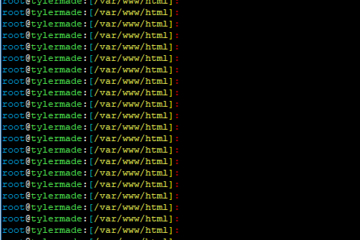
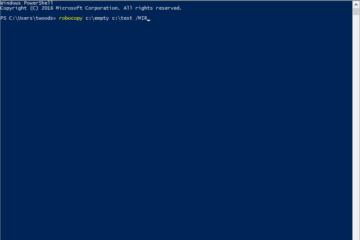
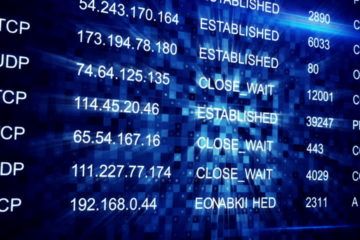
4 Comments
Jay Naker · July 23, 2020 at 3:59 am
Wow this is actually a great tool. I’m glad i found this and made my work so much easier. Thanks
Arvind · February 2, 2020 at 5:42 am
Will this tool copy your outlook account, profile and settings too?
Tyler Woods · February 2, 2020 at 9:00 am
Yes, everything should be the same on the migrated profile.
metafaniel · October 30, 2019 at 2:18 pm
Thanks a lot! This tool was really useful and work as intended. You helped to avoid the usual suffering. Thanks!